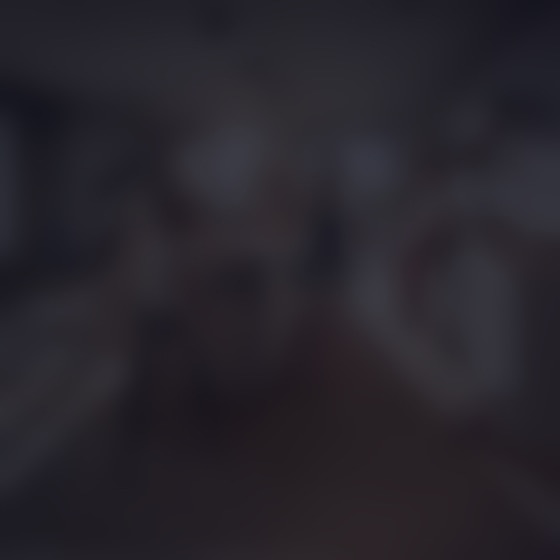Frequently Asked Questions
Find answers to your questions about Blum's E-SERVICES
E-SERVICES
Blum offers the Product Configurator, Marketing Media Library, and Product Database as applications to help serve you. For a full list of services, please go to our Overview page.
You will be able to save configurations, manage projects, create templates, and quickly configure applications through the Product Configurator. You'll get access to the Product Database and Marketing Media Library as well. Product Database provides you with descriptions, technical product features, CAD data and other useful information about Blum's products. The Marketing Media Library gives you free access to professional marketing materials around the clock.
Please contact your local Blum representative for more information.
Full access is immediately available with an E-SERVICES login. Fill out the online registration form here. You will receive an email with a temporary password once you register and will be prompted to change your password once you log in.
Your E-SERVICES settings are in the top right-hand corner of your E-SERVICES home page. Click on your name and then click on “Settings”.
You can change your E-SERVICES password by clicking on your name in the top right-hand corner of your E-SERVICES home page. After clicking on your name, click on “Settings” to change your password.
To reset your password, simply click on the “Forgot Password?” button on the E-SERVICES login screen.
Please note: If you enter the wrong password five times, your access will be locked. In this case, please email us at e-services.us@blum.com to unlock your account.
Alternatively, you will automatically receive an email with a new temporary password for your E-SERVICES account within 24 hours.
The Marketing Media Library is where you will find professional photos, product and assembly videos, flyers and brochures, assembly instructions, operating instructions, technical data sheets, logos, presentations, certificates, information about displays and models, and marketing tools for showroom kitchens.
There are a few ways to get the CAD data you need, but one of the easier ways is through the Product Database.
Click on "Free Search" in the structure tree to the left of the screen. Enter the part number, item number, or description of the product in the "Search Term" field and click "Search." Find the correct product in the search results and click on the image thumbnail. In the pop-up window, click "Download" and scroll down until you see "Isometric CAD drawing 3D" or "CAD." Click on it. From here, select the desired file format(s) and click "Download." Select where you would like to save the file(s).
If there is not a product image labeled "Isometric CAD drawing 3D" or "CAD," this means there is no CAD data available in the Product Database. In this case, you can send an email to e-services.us@blum.com to request the CAD data.
The BXF file (Blum Exchange Format) not only contains information about the hardware, but also manufacturing information for wood parts, such as cutting dimensions and drilling positions. The BXF file is created by the Product Configurator, which you can then import into your CAD software for further planning or produce your cabinets on MINIPRESS P with EASYSTICK .
Our free EASY ASSEMBLY App can be downloaded from the Apple App Store (for iOS) or Google Play (for Android) onto your smartphone or tablet. You can find more information about the app here.
Your contact
If you have further questions about these services, please get in touch with your Blum contact or use the following contact form.